Alerts and notifications
Create a new alert
-
From the Dashboard, locate the rectangle with the dotted border.
-
When the cursor is hovering over top, an Add button will appear.
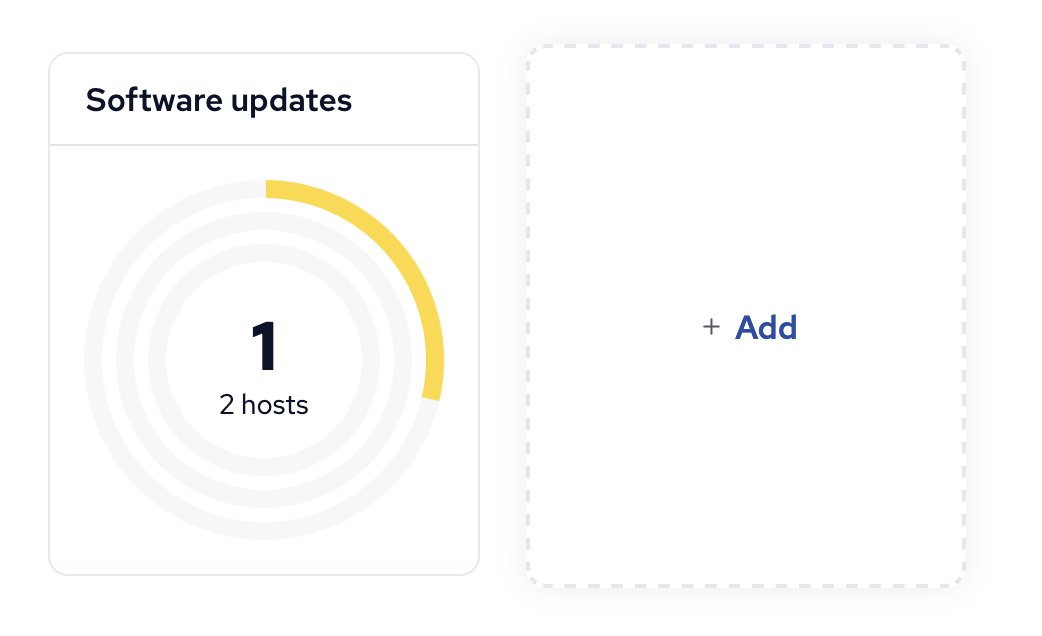
- Click the button to begin creating the alert.
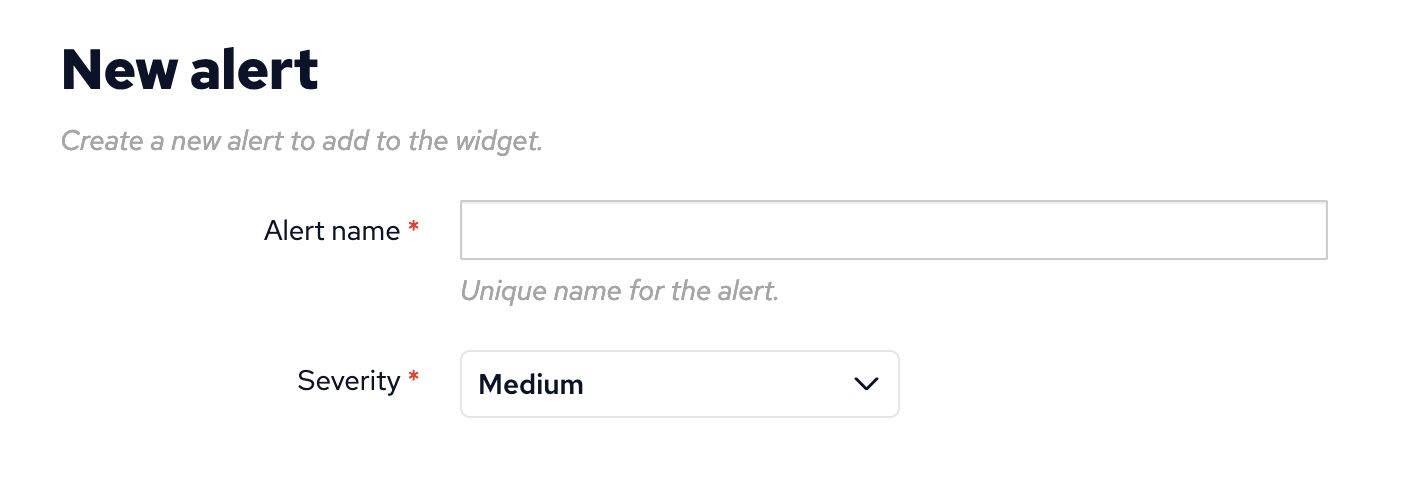
-
Add a unique name for the alert.
-
Each alert has a visual indication of its severity, represented by one of the following colors:
- Low: Yellow
- Medium: Orange
- High: Red

-
From the Severity dropdown box, select one of the three options available.
-
The Select Condition drop down box represents an inventory of existing conditional rules, as well as an option to create a new one
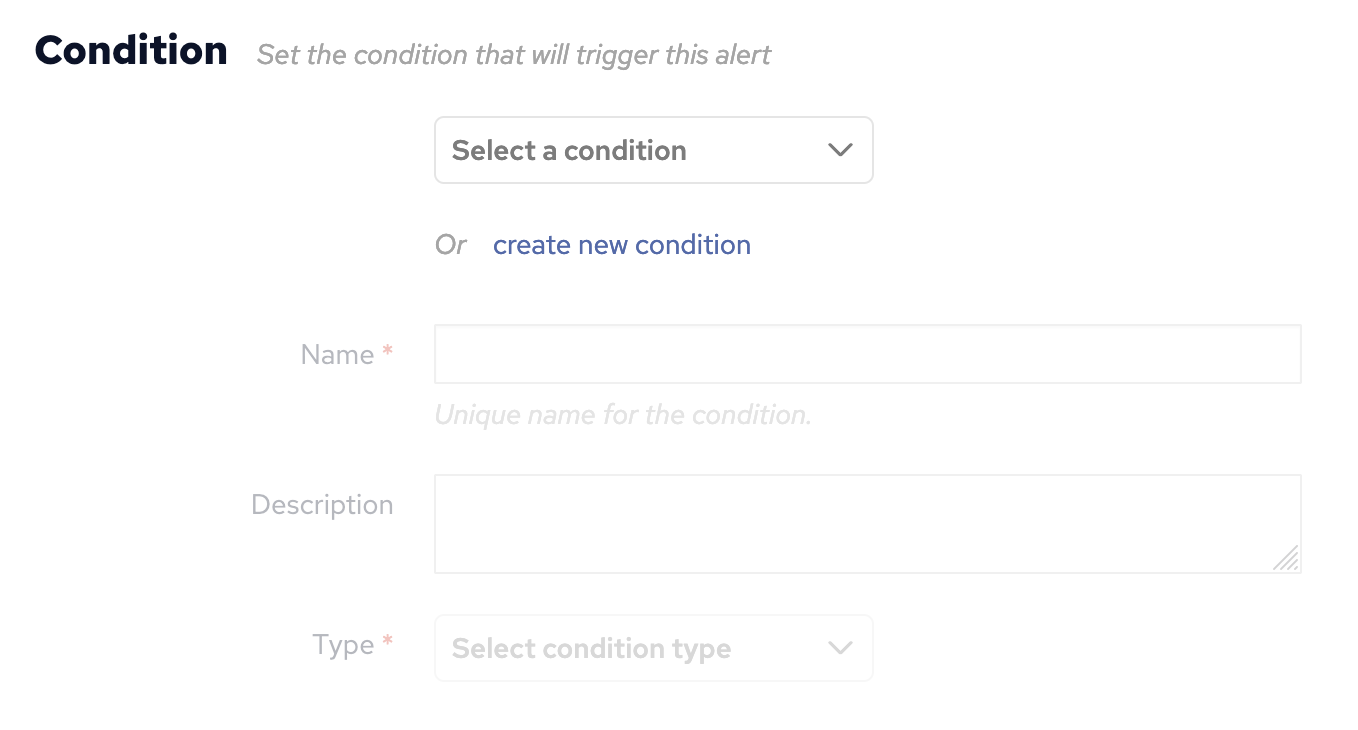
-
When selecting an existing conditional rule, the name of the condition will automatically populate the mandatory condition Name field.
-
When creating a new condition the Name field must be filled in.
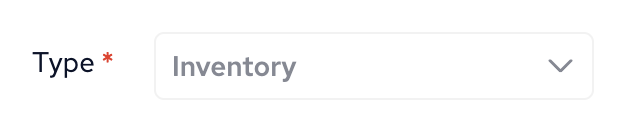
-
Each alert also has a Condition type:
-
Policy conditions trigger alerts based on CFEngine policy compliance status. They can be set on bundles, promisees, and promises. If nothing is specified, they will trigger alerts for all policy.
-
Inventory conditions trigger alerts for inventory attributes. These attributes correspond to the ones found in inventory reports.
-
Software Updates conditions trigger alerts based on packages available for update in the repository. They can be set either for a specific version or trigger on the latest version available. If neither a package nor a version is specified, they will trigger alerts for any update.
-
Custom SQL conditions trigger alerts based on an SQL query. The SQL query must returns at least one column -
hostkey.
-
-
Alert conditions can be limited to a subset of hosts.
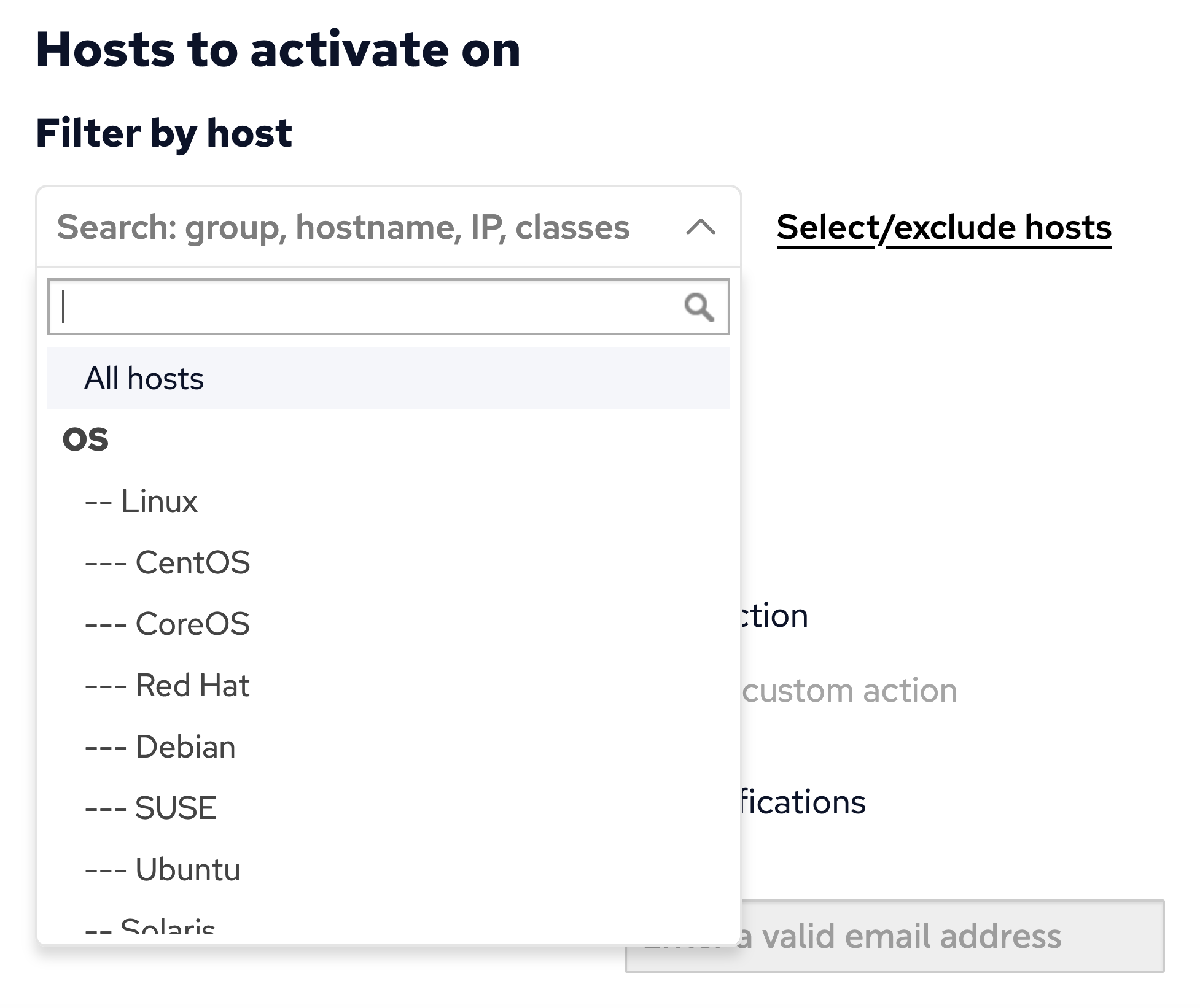
- Notifications of alerts may be sent by email or custom action scripts.
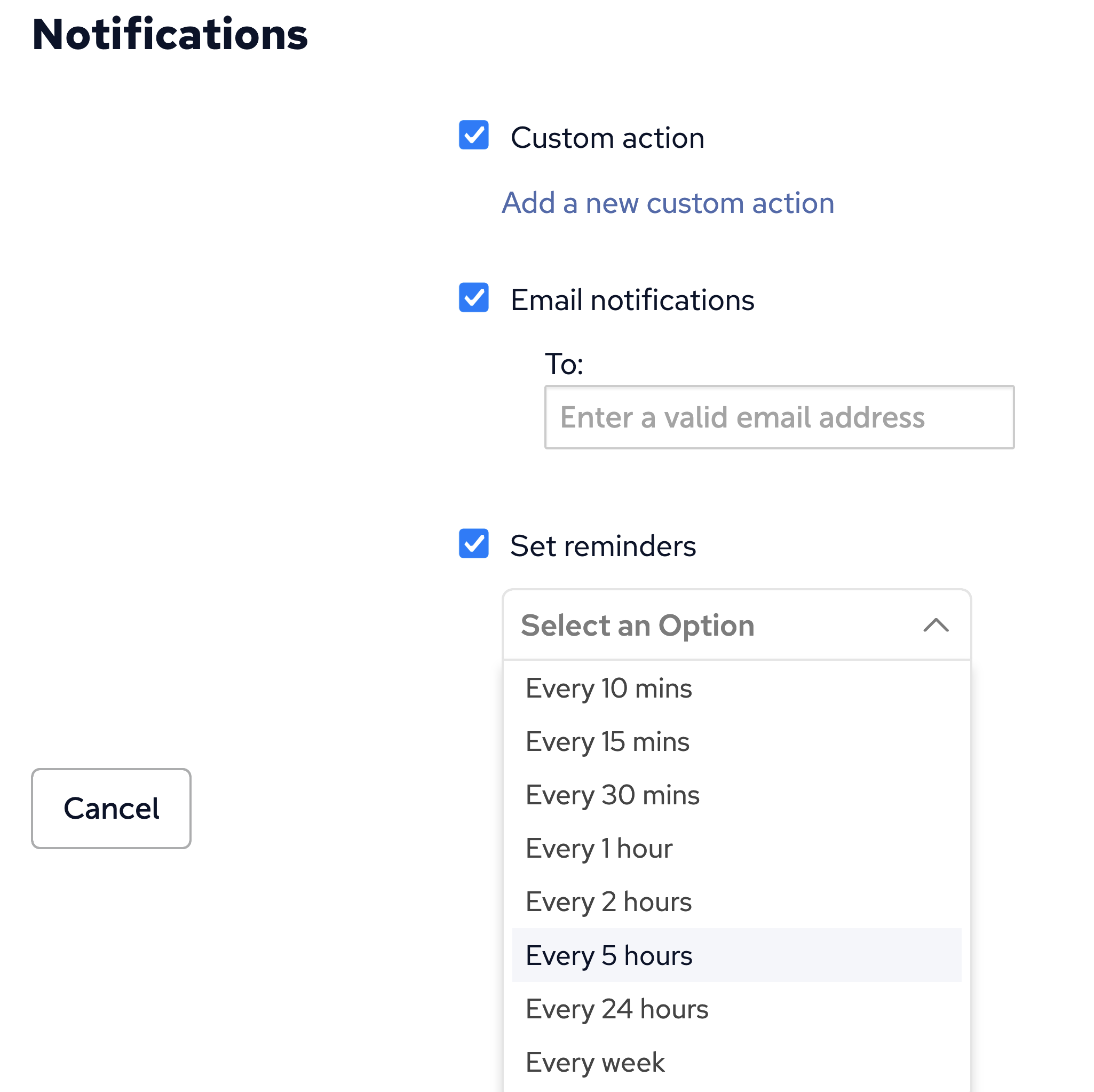
-
Check Email notifications box to activate the field for entering the email address to notify.
-
The Remind me dropdown box provides a selection of intervals to send reminder emails for triggered events.